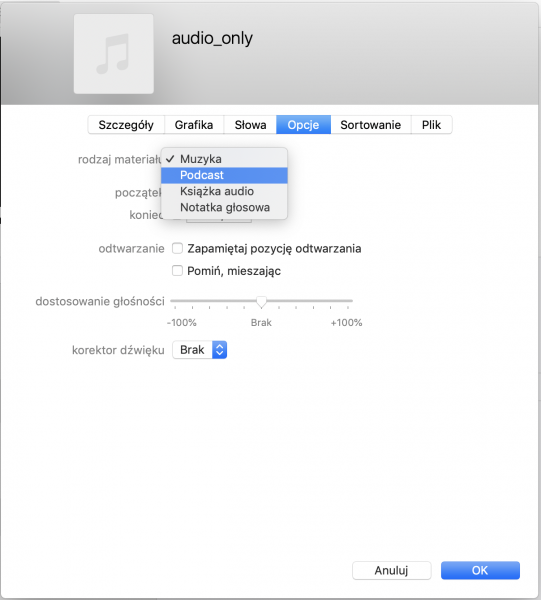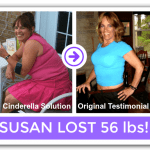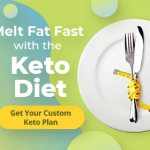Hosting Live (Virtual!) Events: Lessons from Planning the WordPress.com Growth Summit
Hosting Live (Virtual!) Events: Lessons from Planning the WordPress.com Growth Summit
https://en-blog.files.wordpress.com/2020/08/wpsummit-image-purple.png
Back in January, my team at WordPress.com was busy planning another year of exciting in-person events — community meetups, conference keynotes, booths, and in-person demos — at large exhibit halls and hotels around the world.
Then the world changed overnight, and because of a global pandemic, our Events team — just like many of you running your own businesses — had to rethink everything about how we connect with people.
So we went back to work. We’ve learned so much in just five months, and it culminates in the upcoming WordPress.com Growth Summit — our first-ever multi-day virtual conference. It’s going to be a jam-packed program full of expert advice from business leaders and entrepreneurs. We’ll also have breakout sessions with our own WordPress experts, the Automattic Happiness Engineers, taking you through everything you need to know about building a powerful, fast website that works great for SEO, eCommerce, and growing your business.
In the lead-up to the Summit, we wanted to share everything we’ve learned so far about running virtual events, from YouTube to webinars to Facebook Live and ticket sales. There are dozens of great solutions for staying connected to and supporting your audience — here’s what’s been working for us:
Live webinars
In April, we launched a series of daily webinars, 30-minute live demos and Q&As direct from our Happiness Engineers, five days a week. These webinars walk people through the basics of getting started with WordPress.com. We also launched a few topical webinars — deeper dives into specific topics: eCommerce 101, growing an audience, using the WordPress app, and podcasting, to name a few.
We chose Zoom to host these because it’s a popular platform that allows for key webinar elements like pre-registration/signups, screen sharing, and Q&A. We pulled these together quickly, so going with a familiar solution was key for us and our audience.
To expand our reach, we also streamed to our Facebook, Instagram, and YouTube channels. This was a simple integration that Zoom offers already, and we saw our viewership grow exponentially.
Pre-recorded vs. live instruction
At virtual events, one question always comes up: pre-recorded or live? We prefer a combination! Live is great when possible; it gives attendees an opportunity to interact with speakers, speakers can personalize the content based on questions being asked, and attendees can interact with one another, forming connections with like-minded content creators and entrepreneurs.
Live content also has challenges: internet connections can cut out, computers can shut down unexpectedly, and there are more opportunities for interruption (does anyone else’s dog bark the minute you get on a live video?). It also requires all participants to be online at the same time, which can be logistically challenging.
Our advice: Test, test, test! If a speaker isn’t comfortable presenting live, there is the option to do a combination — a pre-recorded session with a live Q&A in the chat. We’ve found it to work really well, and it gives attendees the same access to the presenter.
The Growth Summit
We helped folks to get online quickly with our daily webinars and dove into deeper topics each month, and now we want to help you grow your site. Enter The Official WordPress.com Growth Summit, happening next week, August 11-13.
We gathered frequently asked questions over the past few months, listened to your requests for live sessions across more time zones, and found inspiration from users that we felt needed to be shared widely.
The Growth Summit takes a deeper dive into topics and offers hands-on WordPress training for anyone looking to get online. You’ll have the opportunity to ask questions live, connect with speakers, visit our virtual Happiness Bar for 1:1 support, and connect with other attendees during the networking breaks.
Some key highlights from the agenda:
- Using the block editor
- Customizing your site
- Growing your audience
- Improving your content ranking (SEO)
- Creating a marketing plan
- Expanding from blogging to podcasting
- Making money with your site
- And so much more…
We wanted a platform for this event that would act as an immersive event experience. There are many great platforms for this, including Accelevents and Hopin. We’ll be experimenting with many of them in the coming months (Remember: test!). A few key features we looked for:
- Ease of self-production
- Ability for simultaneous sessions
- Overall user experience
- Flow of the event — central location for agenda, speaker bios, networking, and more
- Networking features
- Audience engagement — polling, live chat, and more
- Analytics
- Registration within the platform
- Accessibility
- Customization
- Speaker (virtual) green rooms
The best part? This event is being offered twice a day so that we cover all time zones. And if you can’t join us live, attendees will have access to all content from all time zones, after the event.