HP Sprocket 2-in-1 Photo Printer Overview | HP Printers | HP
Learn how to use the printer vs camera mode from the HP Sprocket 2-in-1 Photo printer.
For other helpful videos go to http://hp.com/supportvideos or http://youtube.com/hpprintersupport.
More support options for your printer are available at http://hp.com/support.
Continue the Conversation:
http://hp.care/SupportForums
http://hp.care/FacebookSupport
http://hp.care/TwitterSupport
Follow these steps to get HP Sprocket 2-in-1 Photo Printer Overview:
– Download App.
– Install HP Zink Sticky-Backed Photo Paper.
– Media Select-ability (2×3†paper only).
– Switch on the power.
– Slide and hold until white LED illuminates.
– Connect phone and printer via Bluetooth.
– Close viewfinder to enable BT connection.
– Open app setup wizard.
– Printing options.
– Select image from Camera Roll.
– Edit w/app and print.
Follow this step use the Instant Camera mode:
– To start, push down on the viewfinder.
– Take photo and print immediately.
– Take photo and save to SD card.
– You can transfer all your photos to your PC using the included USB cable.
#HP #HPSupport #HPPrinters
SUBSCRIBE: http://bit.ly/PrinterSupport
SHOP NOW: http://store.hp.com/us/en/
About HP:
HP Inc. creates technology that makes life better for everyone everywhere — every person, every organization, and every community around the globe. Through our portfolio of printers, PCs, mobile devices, solutions, and services, we engineer experiences that amaze.
Connect with HP:
Visit HP WEBSITE: http://www.hp.com
Like HP on FACEBOOK: https://www.facebook.com/HP
Follow HP on TWITTER: https://twitter.com/HP
Follow HP on INSTAGRAM: https://www.instagram.com/hp
Follow HP on LINKEDIN: https://www.linkedin.com/company/hp
This video was produced by HP.
HP Sprocket 2-in-1 Photo Printer Overview | HP Printers | HP
Published in Camera ReviewRecommend0 recommendations
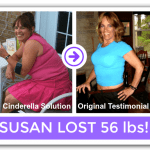



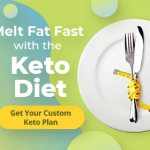


Leave a Reply
Want to join the discussion?Feel free to contribute!